A Beginner’s Guide to WordPress: Building Your First Website
If you’re new to website development, WordPress is the perfect platform to start your journey. Known for its user-friendly interface and flexibility, WordPress powers over 40% of all websites on the internet today. This step-by-step guide will show you how to create your first WordPress website, even if you’re a complete beginner.
What is WordPress?
WordPress is a Content Management System (CMS) that enables users to build, design, and manage websites with ease—no coding required. It offers two versions:
- WordPress.com: A hosted solution that’s beginner-friendly but with limited control.
- WordPress.org: A self-hosted option that gives you complete flexibility and control over your website.
With WordPress, you can create any type of website, from blogs to online stores, portfolios, or business websites.
Step 1: Set Up Your WordPress Website
Choose a Domain Name and Hosting
Your domain name is your website’s address (e.g., www.example.com). To host your site, select a reliable WordPress hosting provider like:
- Bluehost (Recommended for beginners)
- SiteGround
- HostGator
Many hosting providers offer one-click WordPress installation, making the setup process a breeze.
Install WordPress
After purchasing hosting, log in to your hosting dashboard and install WordPress. You’ll be provided with a link to your WordPress admin dashboard (e.g., www.example.com/wp-admin).
Step 2: Familiarize Yourself with the WordPress Dashboard
Once logged in, explore the WordPress dashboard, where you’ll manage your website. Key sections include:
- Posts: Create blog posts to share updates, tutorials, or news.
- Pages: Add static pages like About, Contact, or Services.
- Appearance: Customize your website’s design using themes and widgets.
- Plugins: Add extra features to your site, like SEO tools, contact forms, or e-commerce functionality.
- Settings: Adjust basic site configurations like site title, URL, and time zone.
Step 3: Choose and Customize a WordPress Theme
A WordPress theme determines your website’s design and layout. To choose a theme:
- Navigate to Appearance > Themes in your dashboard.
- Explore free themes or upload premium themes for advanced features.
Recommended Beginner Themes:
- Astra: Lightweight and highly customizable.
- Neve: Perfect for fast-loading sites.
- OceanWP: Great for versatile designs.
Customization Tips for SEO:
- Use clean, fast-loading themes.
- Ensure your theme is mobile-responsive for better mobile SEO rankings.
- Customize your site under Appearance > Customize to tweak colors, fonts, and layouts.
Step 4: Install Essential Plugins
Plugins add new features to your WordPress website. Here are some essential plugins for beginners:
- Yoast SEO: Optimize your content for search engines.
- Rank Math SEO: Another great SEO plugin with advanced features.
- WP Super Cache: Boost your site speed for better user experience and SEO.
- Elementor: A drag-and-drop page builder for creating professional-looking designs.
- Contact Form 7: Create contact forms easily.
- WooCommerce: Start an online store.
SEO Tip:
Avoid installing too many plugins as they can slow down your website. Prioritize lightweight plugins that are frequently updated.
Step 5: Create SEO-Friendly Content
Start adding content to your website:
- Pages:
- Homepage: Use a clean design with clear navigation.
- About Page: Share your story and goals.
- Contact Page: Make it easy for visitors to get in touch.
- Blog Posts:
- Focus on relevant topics in your niche.
- Use targeted keywords in titles, headings, and meta descriptions.
Tips for Writing SEO-Friendly Blog Posts:
- Conduct keyword research using tools like Google Keyword Planner or Ahrefs.
- Use an engaging headline with your primary keyword (e.g., “Beginner’s Guide to WordPress”).
- Break your content into headings and subheadings (H1, H2, H3).
- Add internal links to your other posts and pages.
- Optimize images with descriptive alt text and compression tools like TinyPNG.
Step 6: Publish and Maintain Your Site
Once your content is ready:
- Use the Preview button to review your pages/posts.
- Hit Publish to make your website live.
Ongoing Maintenance:
- Regularly update WordPress, plugins, and themes for security and performance.
- Use Google Analytics to track your website’s performance.
- Optimize loading speed with tools like GTmetrix or Google PageSpeed Insights.
Why WordPress is Perfect for SEO
WordPress is widely regarded as the best CMS for SEO because:
- It offers SEO plugins like Yoast and Rank Math.
- It has a clean code structure and is mobile-friendly.
- Its customization options allow you to optimize site speed and user experience, which are key ranking factors.
Conclusion
Creating your first WordPress website is an exciting journey! By following this beginner’s guide, you’ll have your website up and running in no time. Focus on building SEO-friendly content, using reliable plugins, and maintaining your site to ensure long-term success.
If you have questions or need further guidance, feel free to explore our technology blogs for more tutorials and tips.

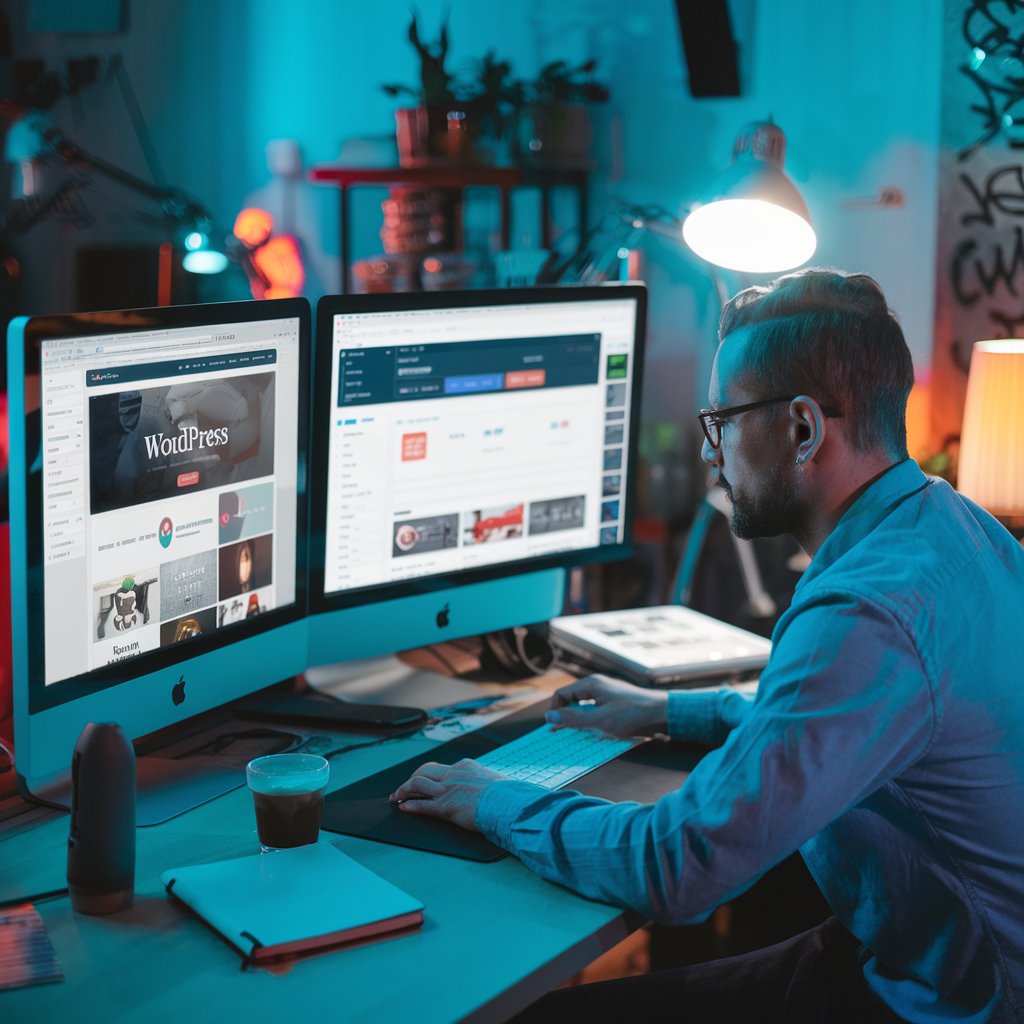
1 thought on “Beginner’s Guide to WordPress: Build Your First Website”
Pingback: Guide to launch WordPress website: Step by step